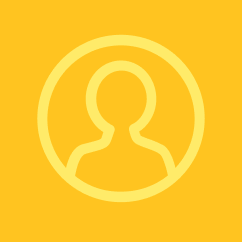Client Application Registration
The first step to use the SDK is to enroll your client application with Cyclone ENTERPRISE. It is possible to enroll multiple client applications with Cyclone ENTERPRISE.
Use the following steps to register a client application:
Logging Into Cyclone ENTERPRISE
Go to the login page of Cyclone ENTERPRISE and enter your credentials. Make sure you have the necessary administrative rights to register applications.
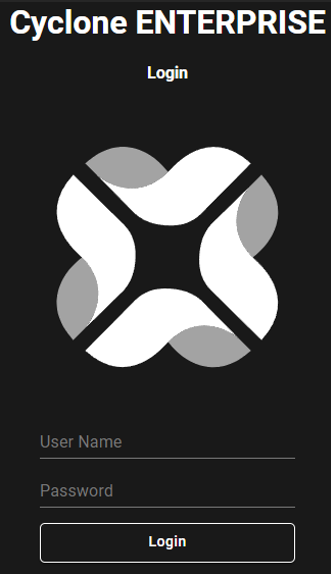
Accessing Administrator Settings
After logging in, find the administrator icon, usually located in the upper right corner of the menu. Click this icon to open the administrator settings.
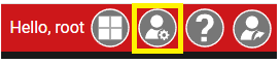
Navigating to Client Apps Tab
In the administrator settings, find and click on the “Server” tab. Within the “Server” tab, locate and select the “Client Apps” tab.
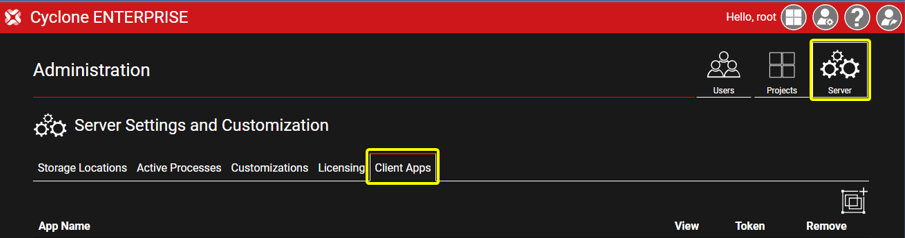
Adding a Client Application
In the “Client Apps” area, find and click on the “Add Client App” icon. This will allow you to register a new client application.
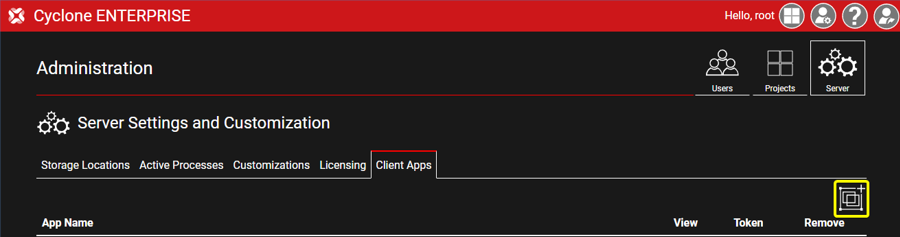
Setting Application Details
A pop-up dialogue box will appear for you to input the details of your application.
Application Name (required) - The application name serves as the unique identifier within the OAuth2 protocol for your application. It must consist of a single word in all lowercase letters and numbers.
Short Description (optional) - Give a concise explanation of your application’s purpose or functionality.
Callback URL (required) - This is the URL of an HTTP endpoint in your application that is dedicated to receiving tokens during the OAuth2 authorization process.
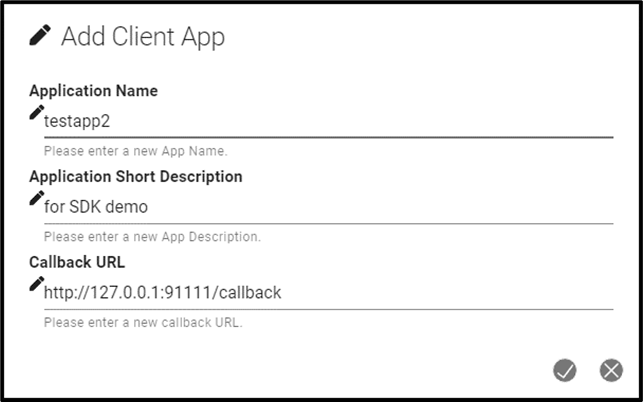
Finalizing Registration
Once you’ve filled in the required details, proceed to register your application. If the registration is successful, your application will be added to the list of registered applications.
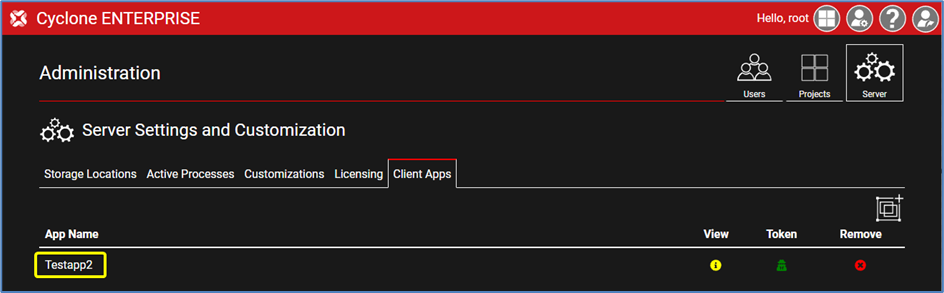
Managing Your Registered Applications
You’ll see a list of all registered applications, complete with details like the application name and management options.
 | View | This option lets you see more details about the application. |
 | Token | Selecting this will open a pop-up dialog that allows you to generate tokens from the Cyclone ENTERPRISE Portal. |
 | Remove | Use this option if you need to deregister an application that’s no longer required. |
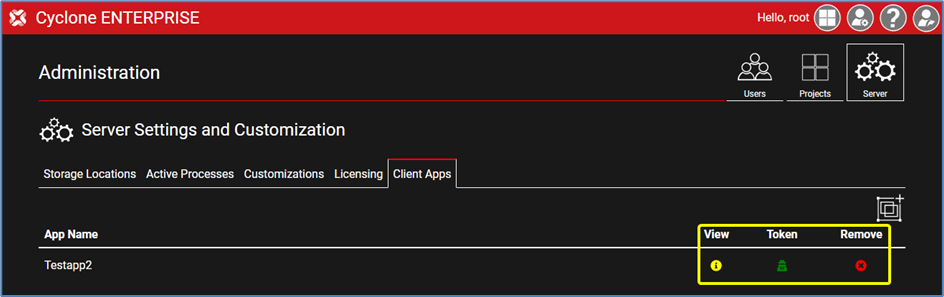
Upon completing these steps, you will be able to register a client application with Cyclone ENTERPRISE and obtain access to the GraphQL APIs.